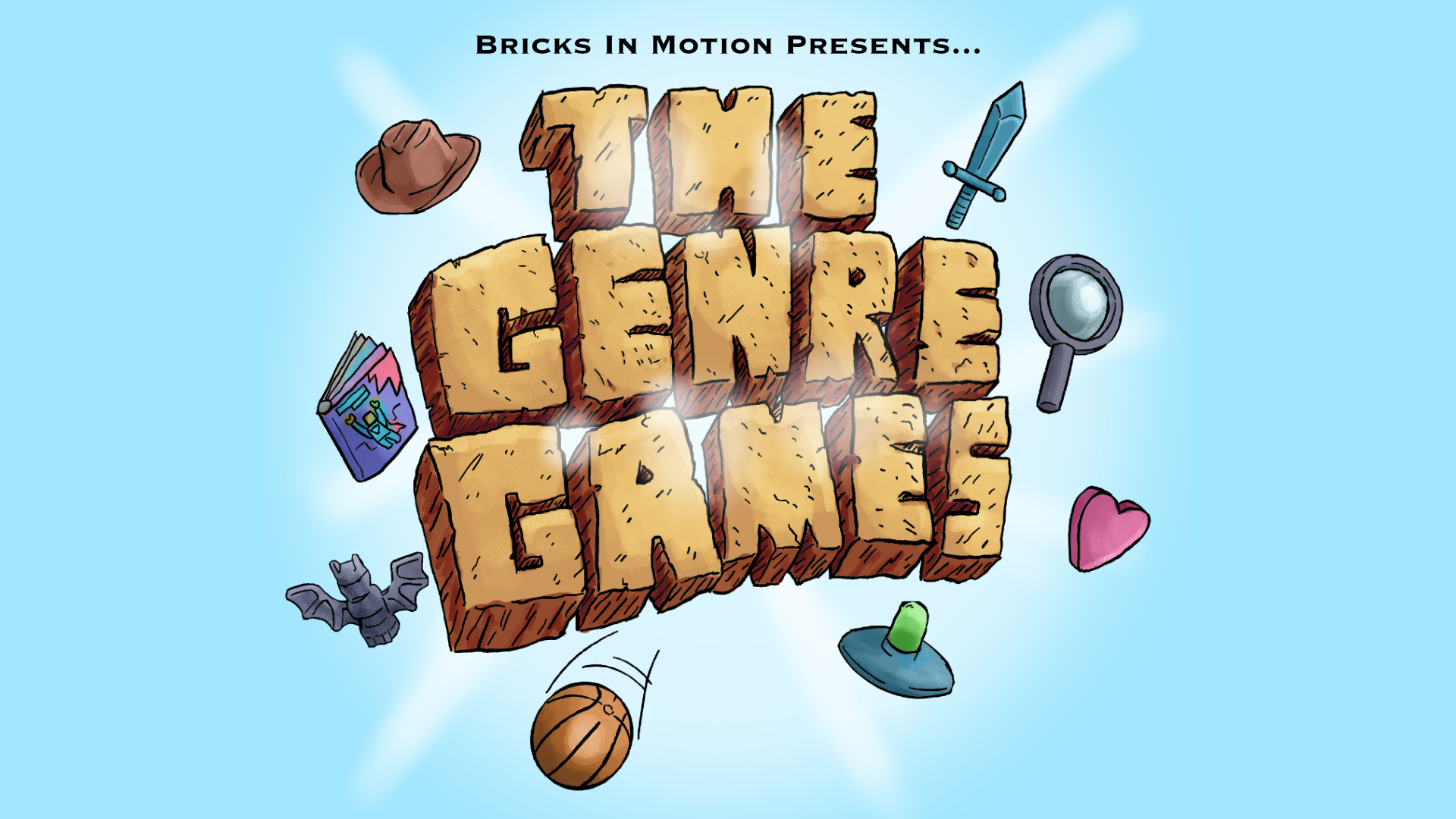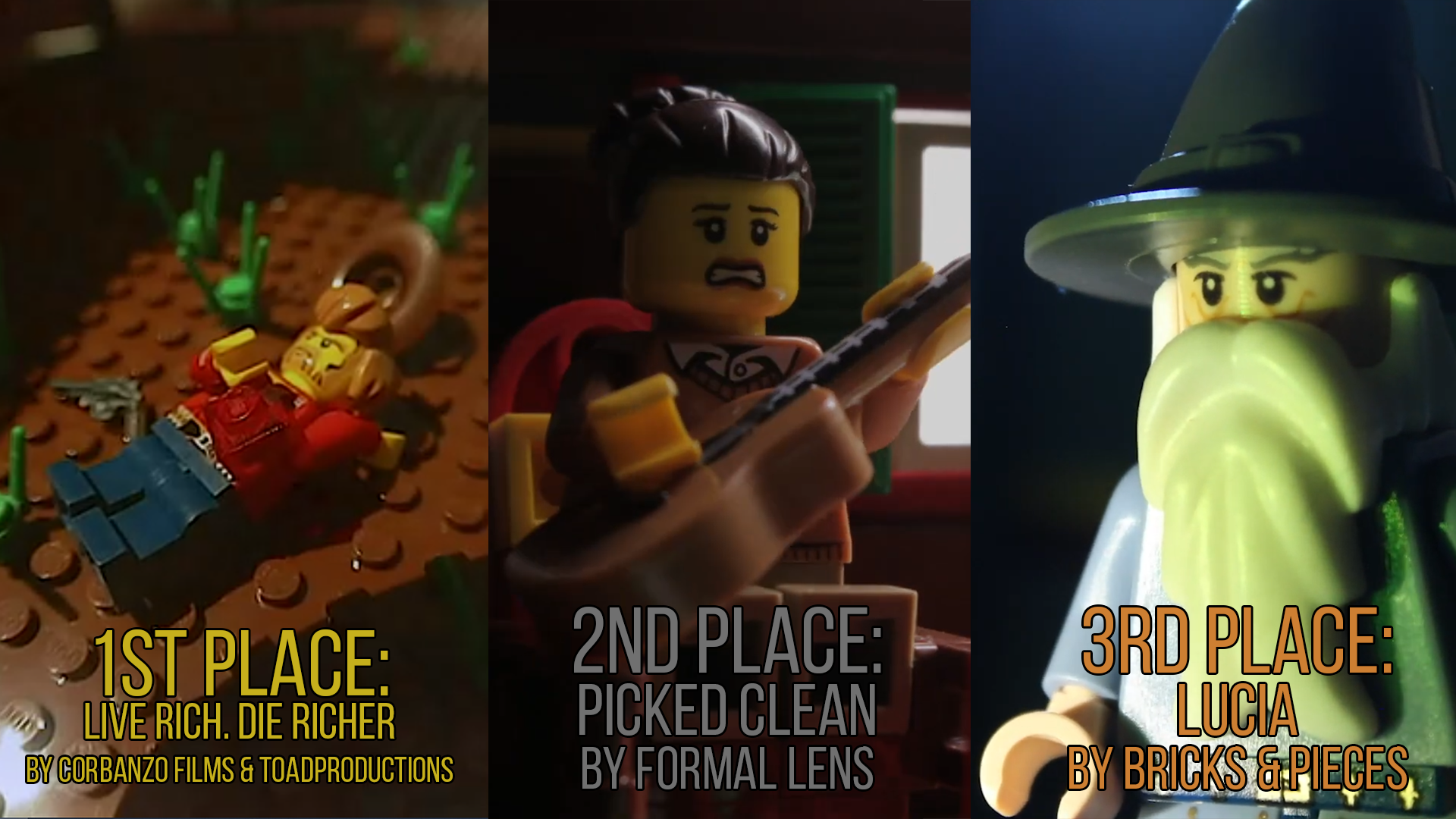Topic: Squeeze the best possible quality out of a webcam
I am posting this in the production thread, but there is a little post-production too.
As some of you know, I still use a Logitech Quickcam Pro 9000 webcam for my animations, and I have not yet graduated to a DSLR. I know many people still use webcams, and I wanted to share some tricks I use to help improve the image quality.
Image Size
First of all, make sure you are using the highest resolution available on the webcam. My 9000 has a maximum resolution of 1600x1200, so I make sure to always use that resolution when taking pictures, and then I size it down, and crop it later.
Frame Averaging
Webcams are known to sometimes have grainy images, especially in darker areas of the image. Frame Averaging is a method that involves taking multiple pictures in a row, and then blending those pictures into one. Each different picture contains a slightly different pattern of grain, and by blending several different grain patterns, you are going to end up with a much better overall image. I use a free capturing program called AnimatorDV It can do Frame Averaging. You can download it here: http://animatorhd.com/download_free.php
Grain Compensation Mask
NOTE: You will need a program like Adobe After Effects or Gimp; a program that can layer images on top of each other and use a "color burn" or "burn" blend mode.
I have only used this technique with my Logitech 9000, but the principal is the same for any camera, although you will probably see less improvement with a DSLR because there is less grain to begin with.
Even if you use frame averaging, you are still going to end up with a non moving "overlay" of grain on your image. This is because the webcam's sensor is not a professional one, and in dark areas, it naturally tends to have a distinct grain pattern "burnt in" to the images. This is not a huge problem, but it is still noticeable, and I have discovered a way to remove about 80% of the remaining grain pattern. As you are about to film the first frame of your shot, make sure your camera lighting settings are correct and set to manual for that specific scene. Before you take the first frame, stick something very dark in front of the camera that (almost) completely blocks out any light. Make sure Frame Averaging is enabled, and Take a picture of it. What you now have is a black image that contains the grain pattern of your webcam. Set that image aside until you are done filming your shot (leave Frame Averaging on for the entire process). Once you have completed filming, your task now is to layer the grain pattern on top of your footage and in essence "reverse engineer" the grain layer to subtract itself from the layer below, thus removing most of the grain pattern entirely.
If you are using an image editor such as GIMP, you will need to perform this step for every frame.
Open up your image editor (or After Effects) and put the grain layer on top of every frame of your shot.
Next, invert the colors of the grain layer, and set the grain layer's blend mode to "Burn" or Color Burn"
If you zoom in on a dark area and toggle the visibility of the grain layer, you should see that the grain pattern is reduced by about 80%.
Anyways, I hope someone finds these tips useful.
-SUBURB