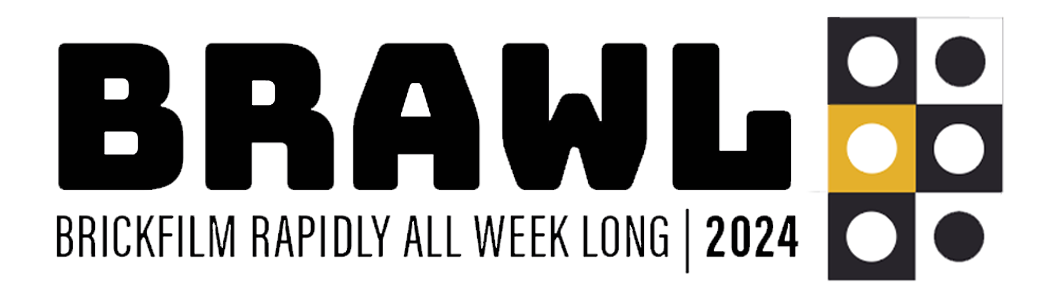Topic: How to use a D-SLR as a webcam in Windows FOR FREE!
Hi all,
At the moment using D-SLR for brickfilming is generally off limits unless you want to splash out on something like Dragonframe. However, today I came across digiCamControl, a free program for Windows that allows you to make your D-SLR appear to applications as webcam and hence let you it in Helium Frog, Monkeyjam, Heron Animation, Boats Animator... etc.
If you are using a Mac checkout CamTwist or a paid solution for Windows is SparkoCam.
I'd thought share how to set it up:
Download and install beta version 2.0.17 (IMPORTANT) or above of digiCamControl.
Open digiCamControl and in the menu bar navigate to "File > Settings"
Select the "web server" tab and tick "use webserver". For privacy reasons I'd recommend making sure that the "allow public access" option below this is unchecked.
Restart digiCamControl with your camera turned on and connected to your computer via a USB cable.
Click "allow access" if a Windows Firewall alert appears.
Press the "Live view" button in digiCamControl (it has an icon with "Lv" on it).
Open the program you want to use the camera with and choose "digiCamControl Virtual WebCam" as your video source.
Note: If a green focus rectangle is displayed on the image you can hide it by unchecking "show focus rectangle" in the display menu of the live view window of digiCamControl.
I hope this is helpful to someone and feel free to comment here or on the blog post I made regarding this if you have any questions! ![]()
Free stop motion software with 1080p support!
YouTube • Brickfilms Wiki • Boats Animator