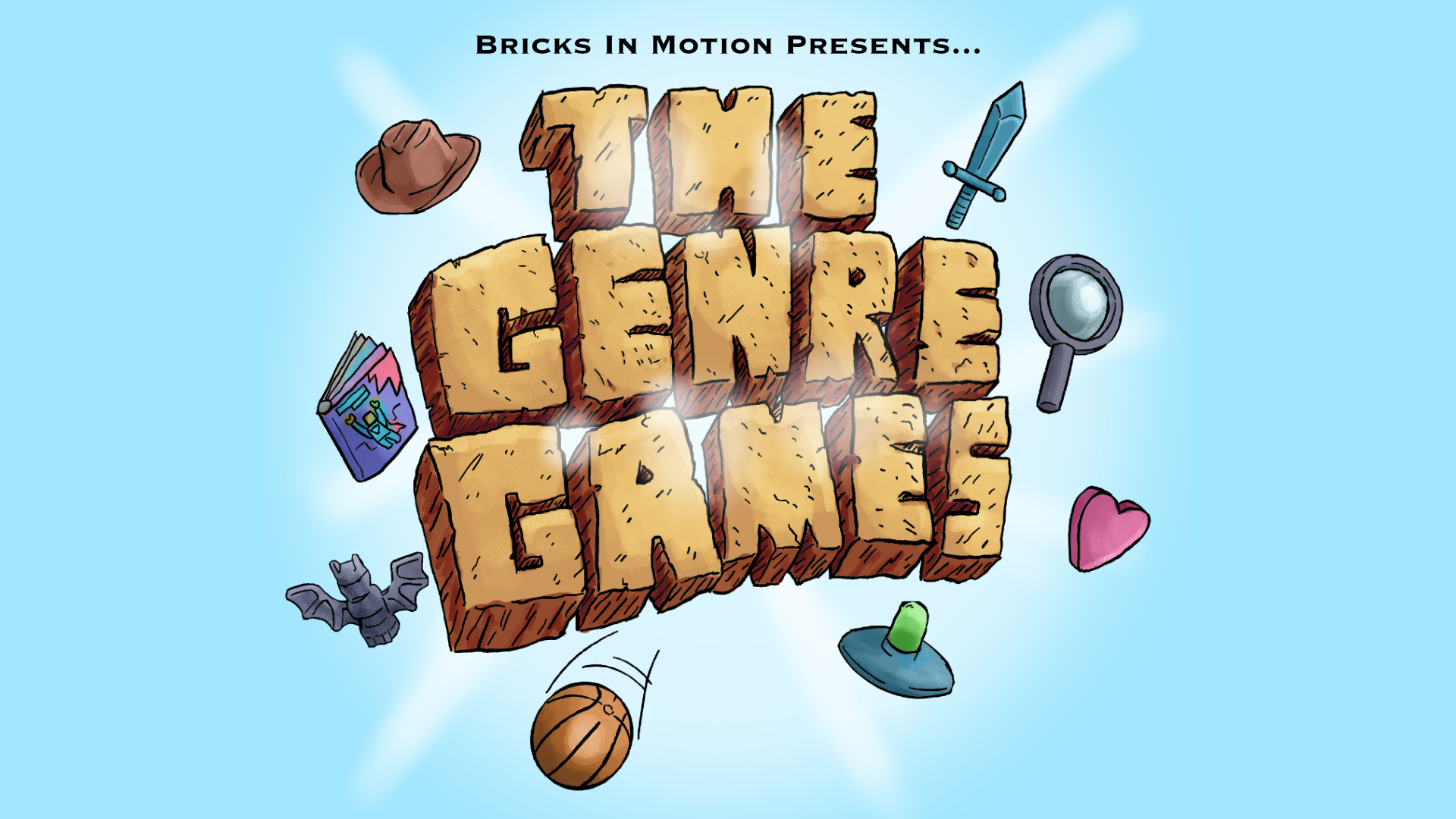Topic: How I got away with light flicker
Hiya fellas,
I’m new here, and I didn’t think I’d post so soon since I mainly registered on this forum to read and learn. I’m new to brickfilming and I’m currently working on my first project. As a first, it is everything a beginner should steer away from: it’s going to be between 15 or 20 minute long, stars multiple characters, interiors and exteriors, and will use a lot of complex shots (dolly, etc). So there’s no telling it’s ever going be completed but I wouldn’t have it any other way, I love the script and there’s no way I could get it any shorter.
On my third night of shooting (I shoot over periods of 60 to 90 minutes, after that I tend to lose my focus so there’s no point in dragging on), I was finally ready to get some viable shots that I could actually use in my film. I was set for 4 different angles to conclude my first scene of dialogue. That’s what you’re going to see in my examples.
Now allow me to complete this introduction before starting my actual tutorial with a bit of technical insight. I don’t have any firewire port on my laptop or a compatible camera to work with Istopmotion. What I do is I shoot the traditional “old school” way: I take all of my pictures, then pack up the sets and lightings and once the shooting is over, I upload my shots on the laptop and feed Istopmotion with all the pictures. So it’s a bit like film printing (let’s not kid ourselves though, just a bit), I have to wait till the final moment when the rendering is complete to see if what I got is any good or not.
And last night… Well, last night was 207 pictures, for 18 seconds of animation (I’m shooting at 12fps). And when I played the thing, I was just in shambles. It had light flicker all over, as you can see here.
Did anyone forgot his strobe light?
My set-up was pretty stable so I figured the only explanation was that I created shadows with my arm or my hand because I wasn’t patient enough and shot too fast (my camera has a remote, it comes very handy but it can also lead to rush as I press the button with my left hand while my right hand must have still been hovering over the set). 90 minutes of work and 17 seconds were going to the bin, just like that.
And then I had an idea. Now “tutorial” might actually be a bit pretentious because this technique won’t work on every project so it’s more like a walkthrough of what I’ve done. I cheated my way out of it by doing a bit of “surgery”. I opened the folder with all my 207 shots and I looked at them one by one. Whenever I stumbled upon a picture that looked overexposed, I deleted it. Switching back and forth pictures really helps to notice the faulty ones. Once that was done, I had eliminated 16 frames. I uploaded the new batch to Istopmotion, and here’s what I got.
Not bad, uh? As a side note, don’t focus too much on the animation itself, it IS choppy. I just don’t like animating even though it’s supposed to be simple with the limited range of movements of a minifigure. These small plastic !@#$%^& are still giving me a hard time and I don’t think I’ll ever have the patience to learn how to animate smoothly like you guys. Hence the 12 fps rate instead of 15. I’m much more interested in cinematography, editing and camera angles, so I hope I’ll be able to compensate for my poor animation skills by tricking the audience into enjoying the movie through cinematographic tools.
Now the last thing is, by expurgating the bad frames, I lost around 2 seconds of animation. So I continued cheating (it’s important to remind that this is no magical technique, that it does have drawbacks and that it won’t work on every scene) to get my two seconds back. Whenever I’d delete a frame, I’d duplicate the one that comes right before (I guess it could work with the one right after, I just haven’t tried that). So I ended up with 207 frames. Here’s the result:
And back to the original 18 second count
It looks okay to me, if a bit stiff sometimes. The reason why I think this works in this particular case is that I didn’t have any walk cycle, just still characters moving their arms and heads to make them look lively during dialogue. AND it’s black and white, which may simplify a lot the light flicker issue. There’s still some soft flicker remaining but I don’t mind at all because I’m shooting a gangster movie heavily inspired by the classics from the 1930s so the flicker kinda adds a “shot on film” texture. Another side note: there’s no editing in these shorts clips. You’ll notice that there’s some sort of pause between each different angle, it’s because whenever I change my frame composition, I shoot what I call “margins”, I’m sure some of you must do the same thing. It’s basically shooting 12 frames before and 12 frames after the actual action and animation, to have margins later when the real editing will start. Hence the somehow stiff look and awkward pace of the whole “scene”.
So that concludes my little walkthrough I thought I’d share with you guys. If you have any question or remarks, I’ll be happy to answer them.
Oh, and great forum by the way ![]()