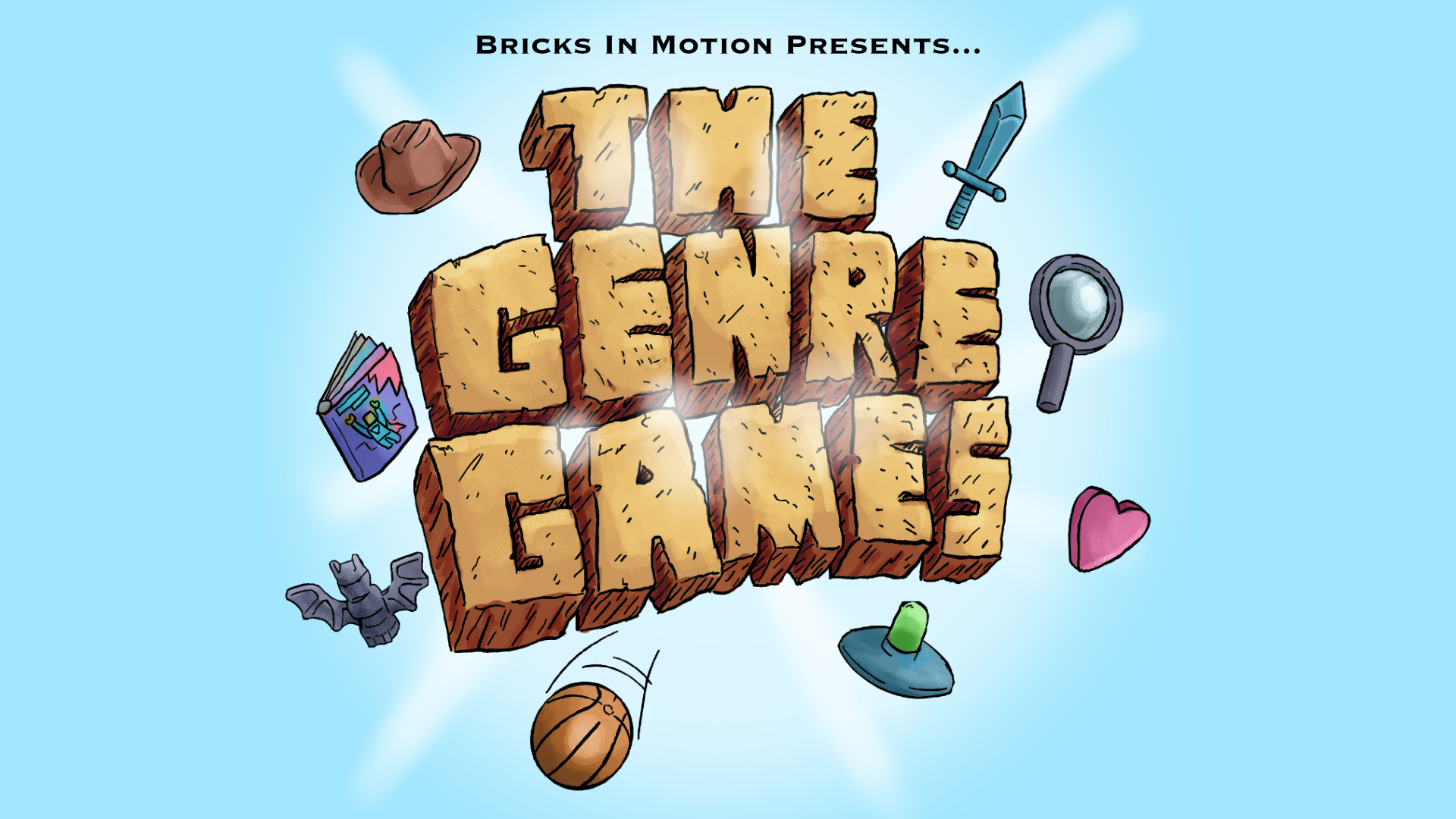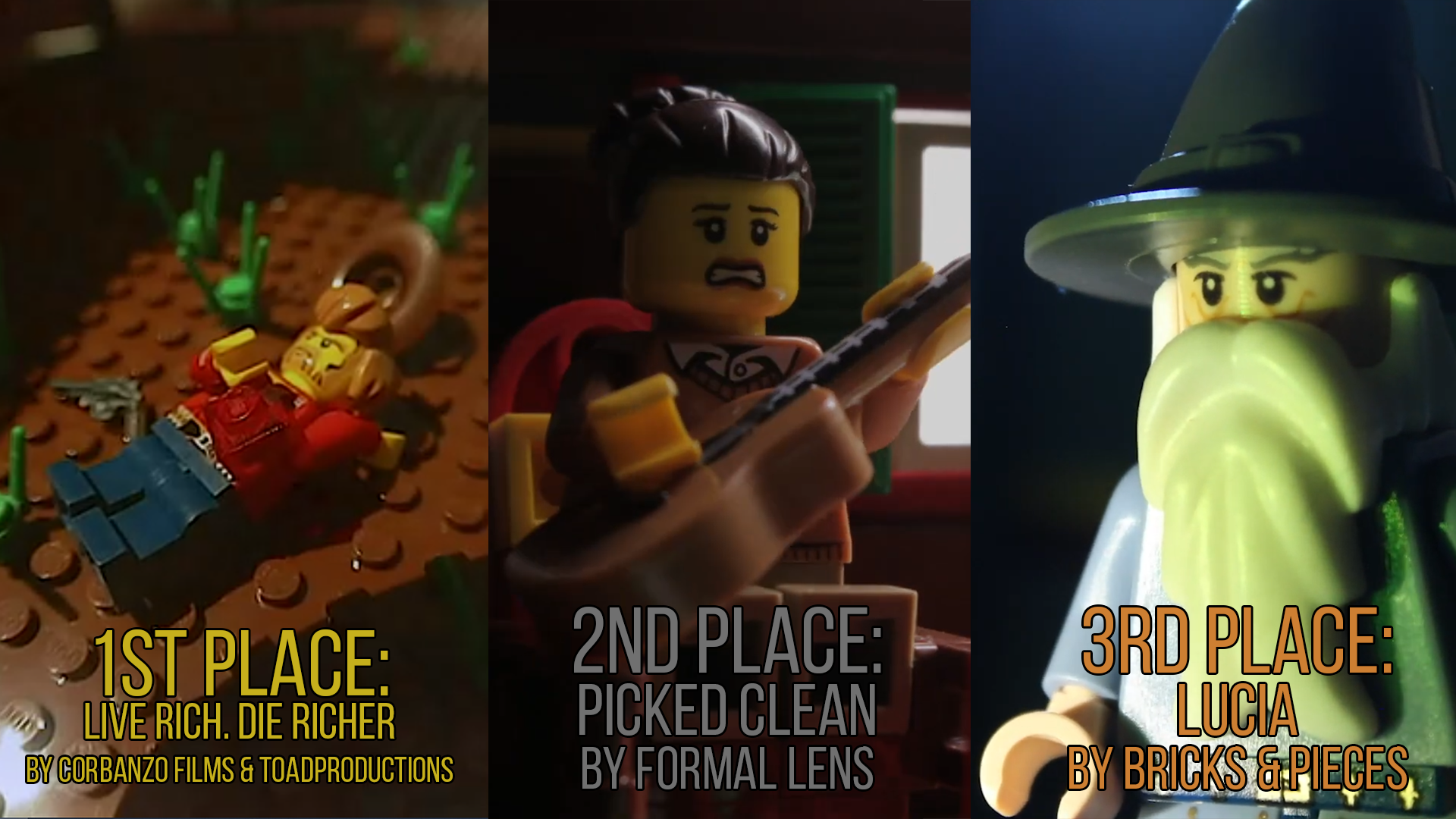Topic: A Beginner's Guide to Bricks In Motion

This guide was originally written in July 2009 by BertL. Its main aim is to help new members or visitors of Bricks in Motion understand how this website works. If you're new BricksInMotion, or to online communities in general, this is a good place to start.

Table of Contents
The website
- Main Sections
- Extras
- The Film Directory
Sharing your film
- Submitting your film to the Bricks In Motion Film Directory
- After submitting your film
The Bricks in Motion forums
- The forums
- Joining the forums
- Terminology
- Posting in the forums
- ]* Grammar, punctuation, spelling
- ]* Typing replies to topics
- ]* Quoting others
- ]* Formatting your posts
- ]* Editing your posts
- ]* Opening new topics
- ]* Controversial non-brickfilming topics
- Getting an avatar and/or signature: your profile
- ]* Getting an avatar
- ]* Getting a signature
- Trouble with other members
- Doing a forum search
- Private messages
Chat room
- Getting in
- Chatting
- Private chat
- Inappropriate talk, ignoring and moderators
- Registering a nickname
- IRC information
Questions?

The website
Bricks in Motion was founded in early 2008 as I Love Brickfilming.com, after major disagreements between community and staff on another brickfilming website. Soon after this, the name was changed to Bricks In Motion. Before this, the bricksinmotion.com domain was used by long-time brickfilmer Thomas Foote, who generously donated the domain to the website's founder Jonathan Schlaepfer. After being mostly forums for almost a year, in late 2008 the Bricks In Motion website was officially launched. Since the beginning of the website, Bricks In Motion has grown into a stable with continually expanding community where both new brickfilmers and long-time veterans are welcome. The whole premise of Bricks In Motion is to serve as a community for brickfilmers everywhere, a place where everyone can show their brick films and share their ideas on brickfilming, stop-motion, and filmmaking in general.
Main Sections
Bricks In Motion is divided into five different sections, each serving a different purpose.
- Home This section mainly serves as a news page for the website. You can also quickly see what new films are recommended, and from this page you can also easily access the Control Panel, Bricks In Motion Shop and Search function.
- Films Behind the Films section is (not surprisingly) the Film Directory. Here you can find pretty much every film submitted to Bricks In Motion. (For more information about this section, read "The Films section" below.)
- Forums The Forums is the place where the whole community resides and talks about brick films, brickfilming and pretty much anything related to the hobby. It's a great place to communicate with fellow brickfilmers or fans of the hobby.
- Resources The Resources section is the place to look for basic advice and tips on how to brickfilm. The Resources cover anything from what camera to buy, what software to use to how to build your sets without wasting your bricks. If you have any questions, this is the first place to look. Note: The Resources Section is still a work in progress and has not yet been released.
- Events The Events page will showcase any current events on the website. This mainly refers to official Bricks In Motion contests, which are usually held annually, as well as other current events in the community.
Extras
Apart from the main sections, there are also some smaller parts of the website you can find linked mostly on the Home and Films pages.
- Search The Search function can be used mainly to search for a specific in the Film Directory. It does not search in the Forums; see the Forums section below for more on searching in the Forums.
- Store In the Store you can not only find Bricks In Motion merchandising, but also links to some of the most popular software, webcams, microphones, etc. There is a link to the store on the home page.
- Control Panel The Control Panel is a small green panel you can use to submit or manage your films with, or to find and edit your forum (and director's) profile.
- Site credits The Site credits is a page where the staff of the website and volunteers on the forums, Review Panel and so forth are credited. It is linked to on the bottom of the Home page. A more updated list of moderators and administrators (courtesy of Gentrystudios) can be found here.
The Film Directory
A great place to view new brick films is the Film Directory. New films are submitted to the directory on an almost daily basis. In the past, all brick films were rated by a Review Panel, a small group of community members who were given the right to review films. The Review Panel is no longer active, but because the directory was built around this system older films are sorted into separate categories accordingly. These categories are as follows.
- Staff Favorite These are the cream of the crop brick films in the Directory, rated by somebody in the Bricks in Motion staff as one of his or her favorite films. A staff favorite can be recognized by a silver brick icon in the film list, and a special Honor medal on the film's page.
- Recommended film A recommended film is a film of good quality that will probably be enjoyed by viewers. These films can be recognized by a white brick icon in the film list, and an official Staff Review on the film's page.
- Accepted film An accepted film is a film that does not fall into either of the other two categories. These films can be recognized by having no brick icon in the film list, and no Staff Review on the film's page. An accepted film is only listed under "All films". Currently all films are automatically added to the directory as accepted films upon submission.

Sharing your film
Sharing films with the community is not very hard. A special forum has been created just to watch and share films: its name is the "Releases" forum. Almost every film submitted to the Bricks In Motion Film Directory has a thread here.
It is not possible to post and share a new film by opening a new topic in this forum. Instead, you should submit the film to the Film Directory; a thread in the forums will automatically be made when you do this. You can get to the submission page by going to the Home or Films section of the website, and clicking the "Submit Film" button in the green sidebar titled Controls. This sidebar can be on either the left or right side of your screen, depending on what section you are in.
Submitting your film to the Bricks In Motion Film Directory
After you have gone to the "Submit Film" page (see the previous section just above for instructions on how to get there), you will be asked whether the film you are going to submit is a finished project, or a trailer for an upcoming film you made. Tests and Work in Progress films are not allowed in the directory; you can post these by opening a new topic in the "WIPs and Tests" forum.
Once you have selected the kind of film you are trying to submit, you will have to provide some info about your film: the title, length, date released and information on how much violence, sexual content and language your film contains. Last of all, you can give a short (or long) description of what the film is about.
After you have completed this step you will need to provide some links (at least one) to your film, and also some keywords to make life easier for people who use the search function to look for your film.
After this, you will need to upload a thumbnail image that represents your film best. Note that the minimum resolution of your image should be 200 by 150 pixels, but if your thumbnail image is larger than that it's fine. It doesn't matter how wide or long your picture is; as long as it is in a proper resolution for a thumbnail.
Once you are done with a thumbnail, you can give credit where credit is due. This should mainly be a list of all the people who have worked on your film, whether they were voice actors, composers, animators or just someone who helped you complete the film (like your parents).
After the credits, you will need to pick the genre of your film. You will need to pick at least one main genre of your film (the Primary Genre). You can also optionally give your film additional, less prominent genres (Secondary Genres).
Last of all, you are asked whether you want to submit your film to the forums or not. If you want to get comments on your film from the community, it is wise to select "Yes". If you feel no need for a thread in the forums at all, you also have the option to not make a topic about your film in the forums. Many users enjoy sharing feedback on others' films, so we generally recommend allowing a thread to be created.
After submitting your film
After you have submitted your film, you will be provided with a link to the film page in the directory and (if you have chosen to create one) a link to your film's topic in the forums. (If you can't find the link, go to the Releases forum, where it will probably be somewhere at the top of the first page.) People will immediately be able to watch your film, rate it, and comment on it if you have opened a topic in the forums.
All films are automatically accepted by the directory. Films that contain highly offensive content, are not submitted properly, or have little or no brick animation in them will be manually removed by the moderation team.

The Bricks in Motion forums
Many brickfilmers and people interested in the hobby come together in the Bricks in Motion forums to talk about brick films, brickfilming techniques, tests et cetera. The Bricks in Motion community that resides in the forum is a large, active and stable community consisting of both long-time veteran members and new brickfilmers. Whether you're looking for the newest brick films, tips for brickfilming, or just a nice place to hang around, the Bricks in Motion forums provide a great environment for brickfilmers and people interested in the hobby alike.
The forums
The forum categories are divided into three colors: Blue, Green and Orange. More detailed description of each forum can be found on the main index of the forums section.
- The Blue section] is for discussion of brick films and brickfilming itself, and covers things like films, tests, contests, information on how to brickfilm et cetera. Pretty much any brickfilm-related question is welcome here.
- The Green section] is the community section. This is where you get to know other forum members, get to chat about pretty much anything, and even participate in some forum games.
- The Orange section] is the website section. In this section you can find the Rules, and also give feedback on any troubles you might having with the forums or other sections of the website.
Joining the forums
Before you can post in the forums, you will have to register a username first. You can do this by clicking "Register" on the top of each Forum page, in the submenu (right below the main menu). Before you can join, you must first read and agree with the rules. Not following the rules may result in a temporary or permanent ban and will result in the whole community disliking you, so make sure you know the rules and don't break them. (The Rules are also posted in the Rules of Conduct forum, in case you forget the rules and want to look them up again.)
After you have agreed, you will be asked for some information. Your username will be how people will get to know you, so pick a username you like and stay with it. Pick a password only you remember, and don't give it out to other people. On top of that, don't make it easy to guess as well. Your email address will not be shown publicly unless you choose to do so. Last of all, fill in the correct captcha (this is to check whether you're a spam bot or not) and your timezone settings. After you have clicked Register, you will automatically be logged in. Congratulations, you just joined the forums!
Terminology
A forum is a collection of topics, usually categorized for that specific forum. For example, the Releases forum is a forum specifically for discussing brick films. A topic is a collection of posts about the specific topic. For example, in the Releases forum is a post named "How to Post Your Film" started by Sméagol. A post is a reply or public message from a member, posted inside a specific topic. Communication is done through posts. You can also send and receive PMs, which stands for Private Message. This is a message only you and the other person who sent (or receives) it can read.
Some topics are Sticky topics. This means that they will always show up on the top of a forum. Stickying certain topics is done by moderators, usually because the topics are important and/or should be read.
Sometimes when posting, you might (accidentally) post a double or a triple post. This means that you made two or three (or even more) posts in the same topic right after each other. Many members of the forum find this annoying. A better idea would be to edit your post, adding more information to it. Another thing to know about is bumping a topic: posting in a topic which has not been posted in for a while, thus "bumping" it up to the top of the forum thread list. It's not forbidden, but do ask yourself whether your post is worth the bump before you post. Bumps are acceptable when your post contributes to the topic at hand; if on the other hand you bump a topic to post something of little to no meaning, the community will not like it.
Posting in the forums
Generally, while posting in the forums try to stay polite and thoughtful, putting some effort in your posts even if it's just a short post. Most members of the community will greatly appreciate this.
Grammar, punctuation, spelling
While it's not an official rule, the community itself does greatly value proper use of grammar, punctuation and spelling. While you don't need to write in picture perfect Oxford English, it's important that you write in an understandable way, especially because a big part of the community is foreign and cannot always understand internet slang language. Another very important thing to keep in mind is to use capital letters where appropriate, and not write your message in ALL CAPS (or without any capital letters at all).
Typing replies to topics
There are two ways to start replying to topics. On the bottom of every topic page is a "Quick reply" box. There is also a "Post reply" button on the top and bottom of every topic page, to the right hand side. Remember that in most cases, it's better to overthink your posts before you start typing. It's also handy to use the Preview button first, so you can read what you have just written before.
Quoting others
In some cases, you might find yourself trying to reply directly to what other people said. You can do this by clicking the "Quote" on the bottom right of every post. This will have you "embed" the post you want to reply to, so that you can directly reply to it. If the post you are replying to is very long, however, try to "trim it down" to the core sentences you are replying to. This will make your posts a lot easier to read.
Formatting your posts
You can do more when you're posting than just type out what you want to say. You can use BBCode to format your posts. For example, you can make text bold or italic, or you can link to a website. You can also add smilies, though using more than a few smilies in a post is frowned upon.
Another thing you can post are images. Keep in mind that you cannot just upload an image to this website to post it. Instead, you upload your image to an image hosting website like Photobucket, TinyPic or Imgur. You then retrieve the direct link to the image; that is, a URL to the image itself as opposed to a page with the image on it. You can check if the link is a direct link by seeing whether your link ends with .jpg, .gif or .png (or other image types widely supported by browsers).
Keep in mind that it's the message that counts, and not the flashy colours and effects. Abuse of or excessively posting images or smilies or abusing BBCode (for example, to bypass the word filter) might result in getting a temporary ban from moderators for spamming.
Editing your posts
Should you find yourself in a situation where you have posted a post, but spotted a spelling or formatting mistake and want to correct it, every one of your own posts has an "Edit" button in the bottom right corner. Clicking it allows you to edit your post, and correct mistakes or add to it.
Opening new topics
In most forums, you can open a new topic, addressing a new subject you feel hasn't been addressed before. You can open a new topic by going to a specific forum, and clicking "New topic" at the top right of the page. Making a topic is very similar to posting, however you will now need to give a fitting title for your topic. Note that you cannot make new topics in the Releases forum: see the "Sharing a film" section above for more info on how to post a new film in the forums.
Controversial non-brickfilming topics
Some forum members might want to discuss more mature topics not fit for younger members, like politics or religion. Though there was a forum devoted to this for some time, it proved to be difficult to moderate and a source of unneeded conflict within the community. You are welcome to discuss these topics in chat if the users online are okay with it.
Getting an avatar and/or signature: your profile
The profile page is the main page where you can edit most of the settings for the forums. If you want to change something about the forum's appearance or your appearance on the forums, this is the place to look.
Getting an avatar
In order to get an avatar (the little icon below every person's username in topics and posts, you must first find yourself a picture you want to use, and then make sure it's no bigger than 100 by 100 pixels, smaller than 20kB and either in .jpg or .png format. Images can be resized and edited to these sizes with image software on your computer. You can upload the avatar by going to your Profile. A link to your Profile is on the top of every Forum page (the white menu below the main menu), and in the green Control Panel box on other pages. After you have gone to the Avatar tab in your Profile, you can upload your image.
Getting a signature
A signature is a small piece of text or an image that will be attached to the bottom of all of your posts. You can change your signature in your Profile under the Signature tab. Signatures can make use of BBCode just like normal posts (with the exception of the [scroll] feature, which is prohibited from use in signatures). Don't make your signature too big and extravagant, though, because members of the community might have a problem with this. There are limitations on the size of images in signatures, noted on the profile page where you can add your signature. Also, having an animated .GIF signature (one that moves) is not allowed here.
Trouble with other members
During your stay in the forums, you might come across some rude responses that contain swearing and the such. You might even be personally attacked by another member. The best thing to do in this case is not to reply to this person, but instead Report him. On the bottom right corner of every post is a Report button, which you can click. You can then give a short description of why the post is inappropriate. A notification will then be sent to the forum's moderators, who will check it out as soon as possible.
Doing a forum search
You can do a forum search by clicking "Search" in the Forum submenu (below the main menu), and then typing in some keywords you want to search for. More information on how to search can be found on the Search page (click the Search button in the submenu, then click "Perform new search").
Private messages
You can send other members a private message (PM), or read any private messages sent to you by clicking Private messages in the Forum submenu. Sending PMs works similarly to posting on the forums.

The Chat Room
Apart from the forums, Bricks in Motion also has a chat room you can hang out in and talk to other brickfilmers. The chat room is currently hosted offsite as an IRC channel, which means that the chat room is not directly connected to the forums and people who are not for Bricks in Motion are able to get in the chat room as well.
Getting in
To get into the chat room, simply click "Chat" on the top of any forum page. You will automatically be redirected to the kiwiirc.com website (which is the most commonly used way of getting in the room). You will be asked to set a nickname; please do so. Although you are not obliged to use the same nick name you have in the Forums, it's quite advisable to do so. Also, using the same nick name every time will help people with knowing who they are talking to.
Note: your name cannot contain spaces (" ")! Instead, you can use underscores ("_") to display your name if it has spaces in it.
You can change your name while in the chat room by typing "/nick NICK" (without the "" marks), where you replace NICK with your name of choice. You cannot use spaces in your name, however. A workaround for this problem is using underscores _ instead of spaces.
Chatting
After you've given a nick name, it's time to chat! You will almost always find other people in the chat room; however, there are a number of members who are present, but hardly ever talk. Keep this in mind while trying to chat to others.
Although the Chat Room has a 'topic', this is not something you have to chat about. More often than not, you'll find that fellow brickfilmers are talking about something other than brickfilming, whether it be films, music or (a seemingly especially popular subject) girls. Don't demand that people talk about what you want to talk about; try to go with the flow instead. Take it easy. Do remember that the same rules for the forums apply for the chat room, although people will be much less strict on correct punctuation and spelling in the chat room than in the forums.
Private chat
On top of chatting in the public chat room, you can also private chat with someone in the room. To do this, click the user's name (in the list on the right), then click PM. You can switch back and forth between private chat windows and the main chat room window using the menu on top of the page.
Inappropriate talk, ignoring and moderators
Occasionally a situation might occur where members talk about a subject unsuitable for a family friendly chat or forum or you might be harassed by someone in private chat. When this happens, it is advisable to immediately ignore the person or persons who is (are) doing this instead of calling him/them out on it. To ignore someone, click his or her name in the list on the right, and click "Ignore".
If one or more moderators are present, notify them through a private chat. You can recognise a moderator by the star next to their name in the user list. Take note however that some users might be moderators who have not made themselves public as one. Here's a complete list of the site staff, including moderators.
Registering a nickname
If you regularly visit the chat room, you might want to consider registering your nickname in the chat room to prevent other people from using your name while you're not online. You can register your nickname by first going into the chat room with the exact name you want to register.
Then you type "/ns register password email" to register your nickname with a certain password. Your password may not contain spaces; the same counts for your email. Note: it's VERY important that the first character of your message is a / (and not a space or something else). If it is not, your nick name will not be registered and the password you wanted to use will be shown in the chat room.
For more information on how to use a registered nick name, you can type "/ns HELP".
Note: if the command "/ns ..." doesn't work, try "/msg NickServ ..." instead.
IRC information
You can also access the chat room with another IRC client like Chatzilla or mIRC. The information you need in order to do this is:
server: irc.tawx.net
port: 6667
channel: #brickfilms

Questions?
If after reading all this you still couldn't find the answer to your ever burning questions, feel free to ask away in the forums! We're more than happy to help you out, so don't be afraid.

Last edited by BertL (January 18, 2015 (01:38pm))