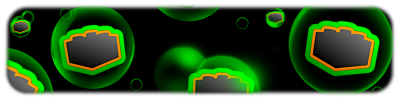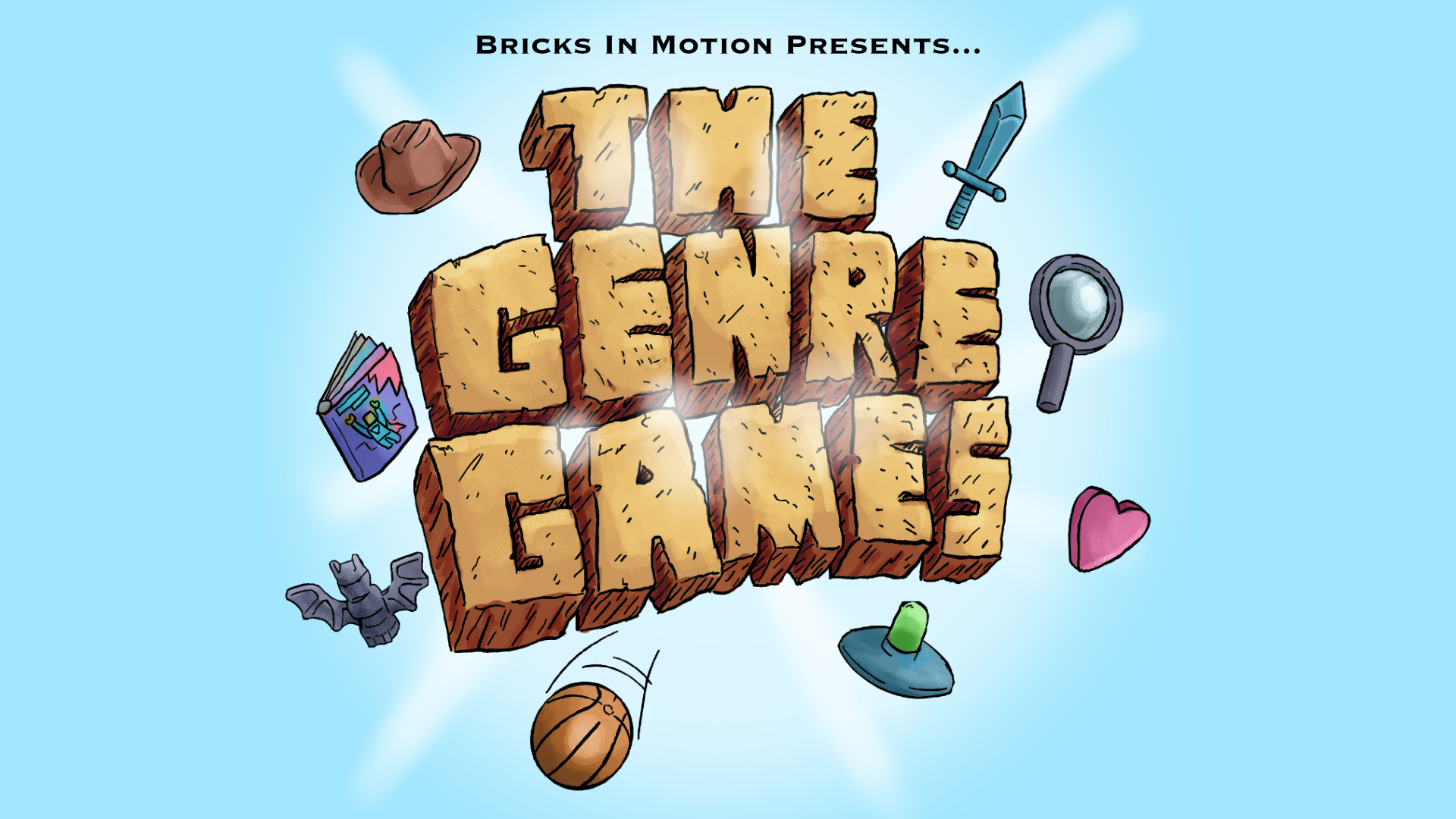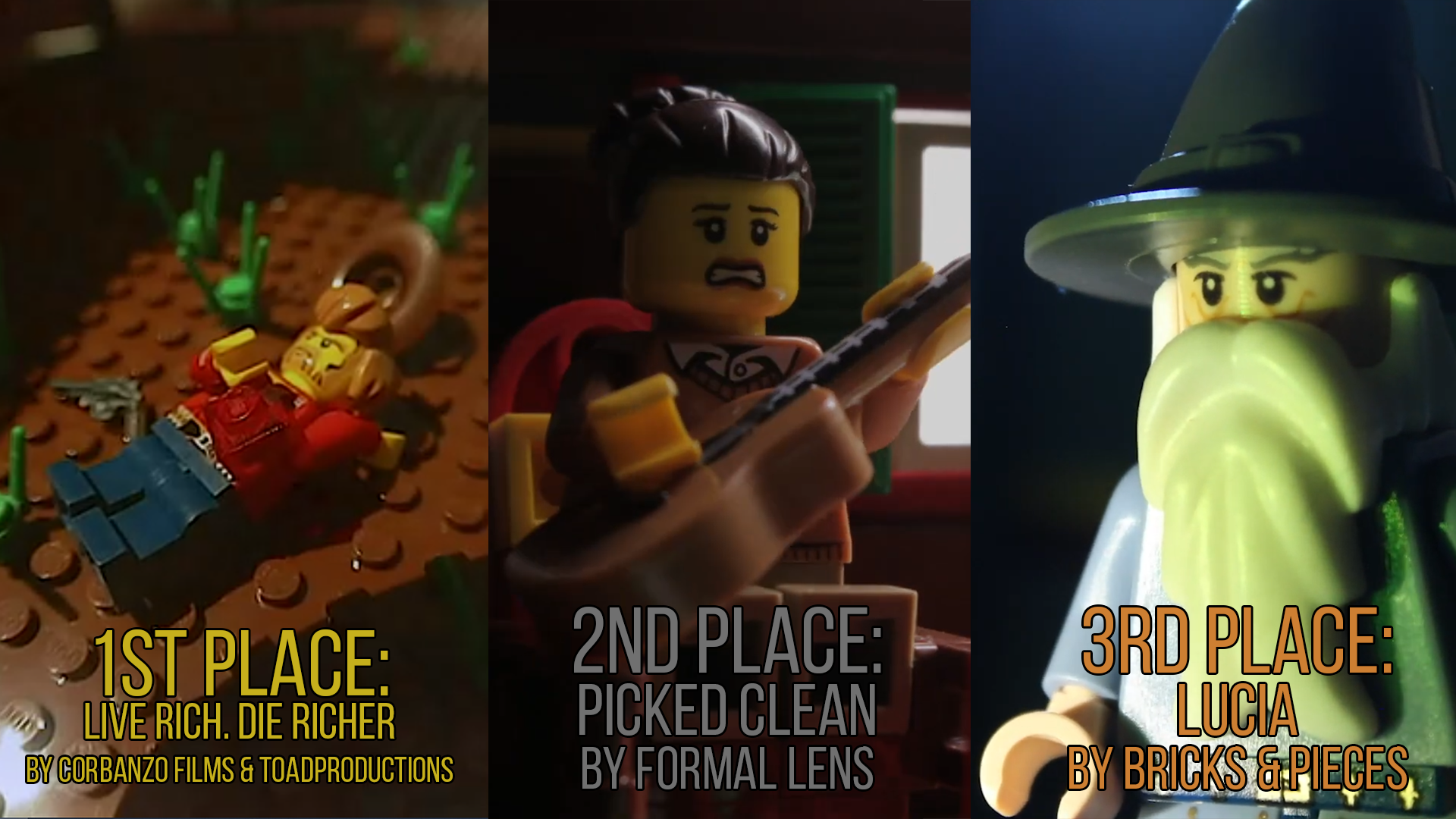Re: The Photo Manipulation and Creation Thread
Squid wrote:I take a grayscale picture then add the colour carefully with the brush tool on the colour setting. I can use that to add red, or switch it to a colour like grey to desaturate. Also, the smudge tool has a very useful colour setting which can be used to just smudge the saturation itself.
I tried a go at Isaac's hair again. Not it's almost perfect, but not quite.
There is an easier way.
Coincidentally, I recently learned how to color in a black and white photo using Photoshop in Photography class. What you do is use the Magnetic Selection tool to outline the area you want colored. Then you hit the Quick Mask Mode button near the bottom left to touch it up a bit (use the eraser tool to remove parts of the selection and the paintbrush tool to add to it). I don't exactly remember the next step (I'll have to look at the instruction sheet I got), but somehow you get that selection on another layer and fill in the selected area with the paint bucket. Then you adjust the opacity of the layer until it looks right.
Is there a way to blur the edges of the lasso selection once you've made it?
I tried using it on a picture, but the edges are way too abrupt.